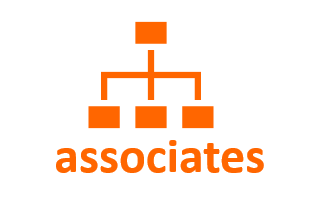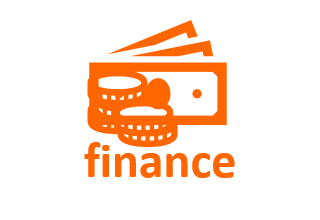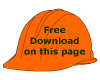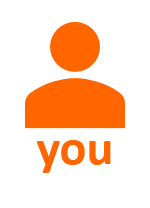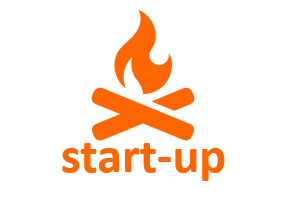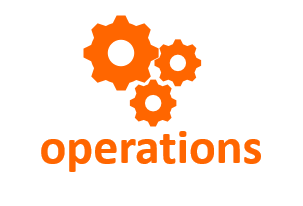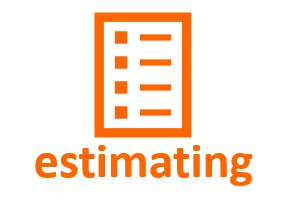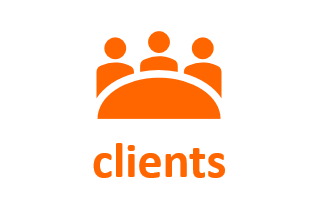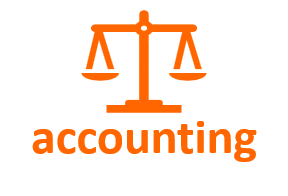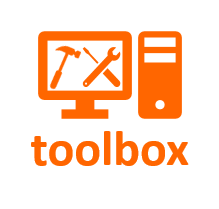Quickbooks Contractor
Monitor Subcontractor Insurance Certificates
Why bother?
Because you are responsible –
- For
injuries on the job -
If your subcontractor is not carrying Worker’s Compensation insurance, and a worker is injured, that worker, or that worker’s attorney, is going to be looking to your insurance for coverage.
- For
property damage on the job -
If property is damaged on or around the site by the subcontractor, and the subcontractor has no insurance coverage, the injured party, or the injured party’s attorney, is going to be holding you, as the party responsible for bringing the subcontractor to the jobsite, accountable for the damage.
Because your insurance policy requires it –
- Your insurance coverage requires that all subs who work on your project carry a minimal amount of General Liability and Worker’s Comp insurance. That means that if you are not requiring the insurance and monitoring the coverage, your insurance company has the option of denying coverage to you for damages caused by your subcontractors.
Because your Terms and Conditions require it–
- If you are using the Builder-Resources Subcontractor Management System, the Terms and Conditions document requires in-place insurance coverage as a condition of the agreement.
- The T&C also requires that your company be named as an “Additional Insured” on the policy.
- Frankly, being named as an “Additional Insured” has become an issue lately, but at least make certain that your subcontractor has the required insurances in place.
Let's get started... (or Watch the Video)
Add Vendor Types
Open Quickbooks to your company file -
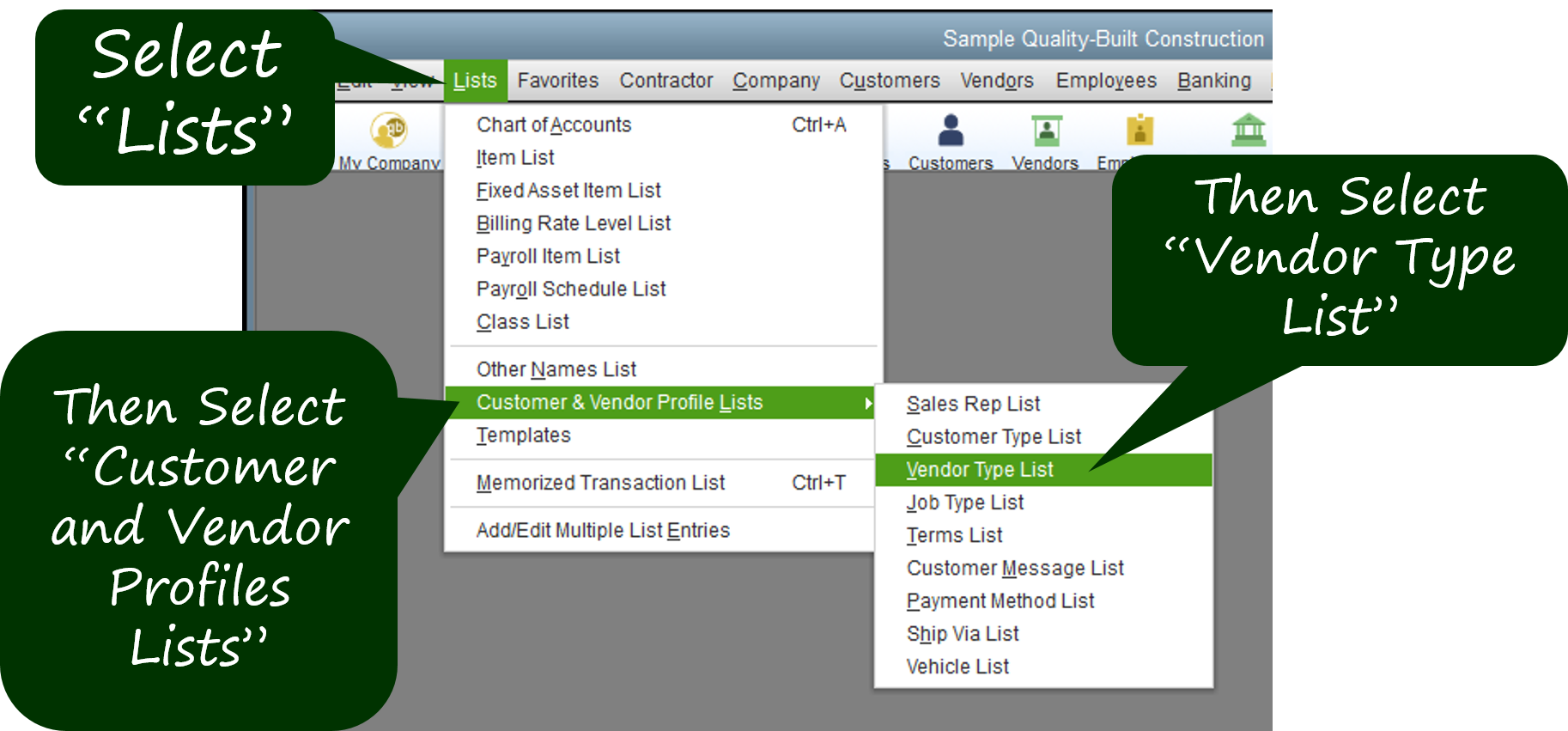
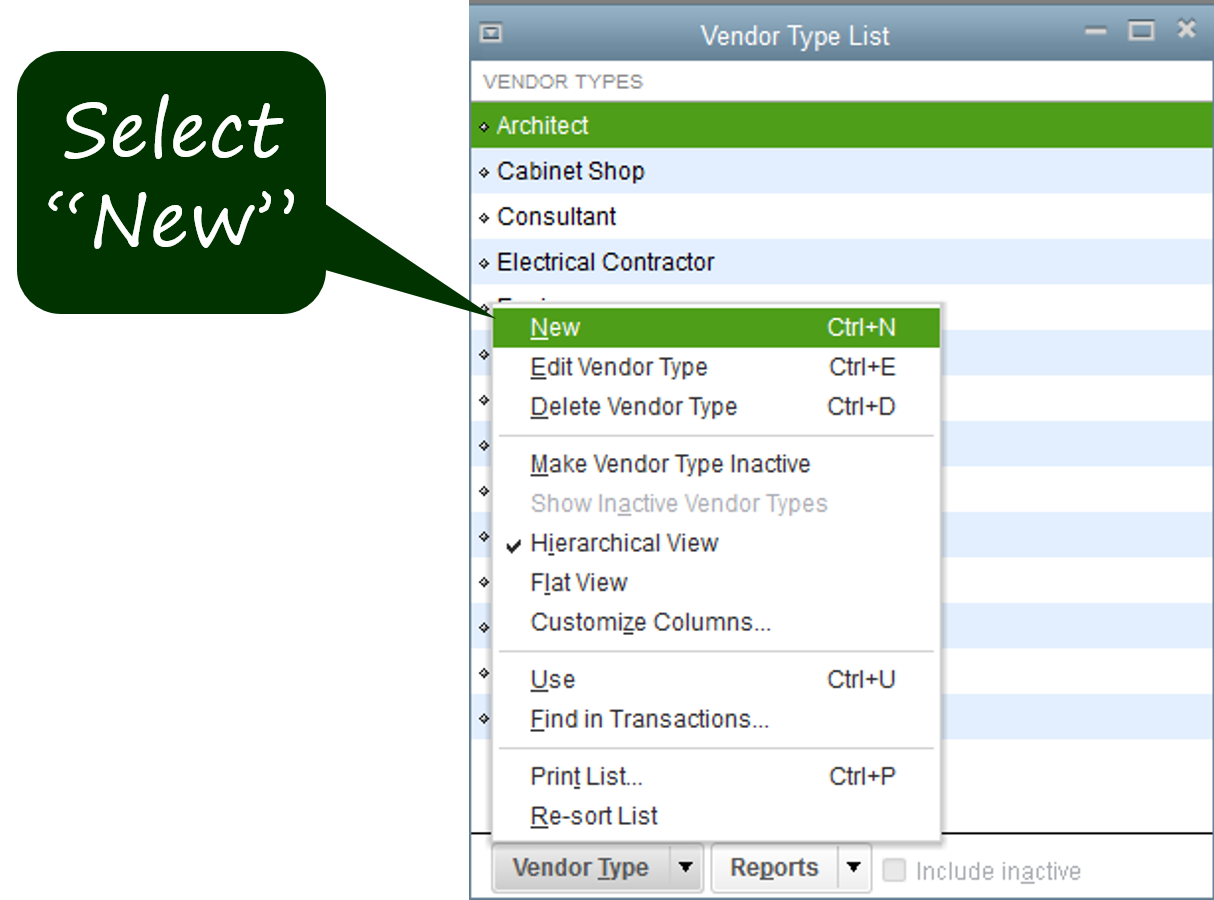
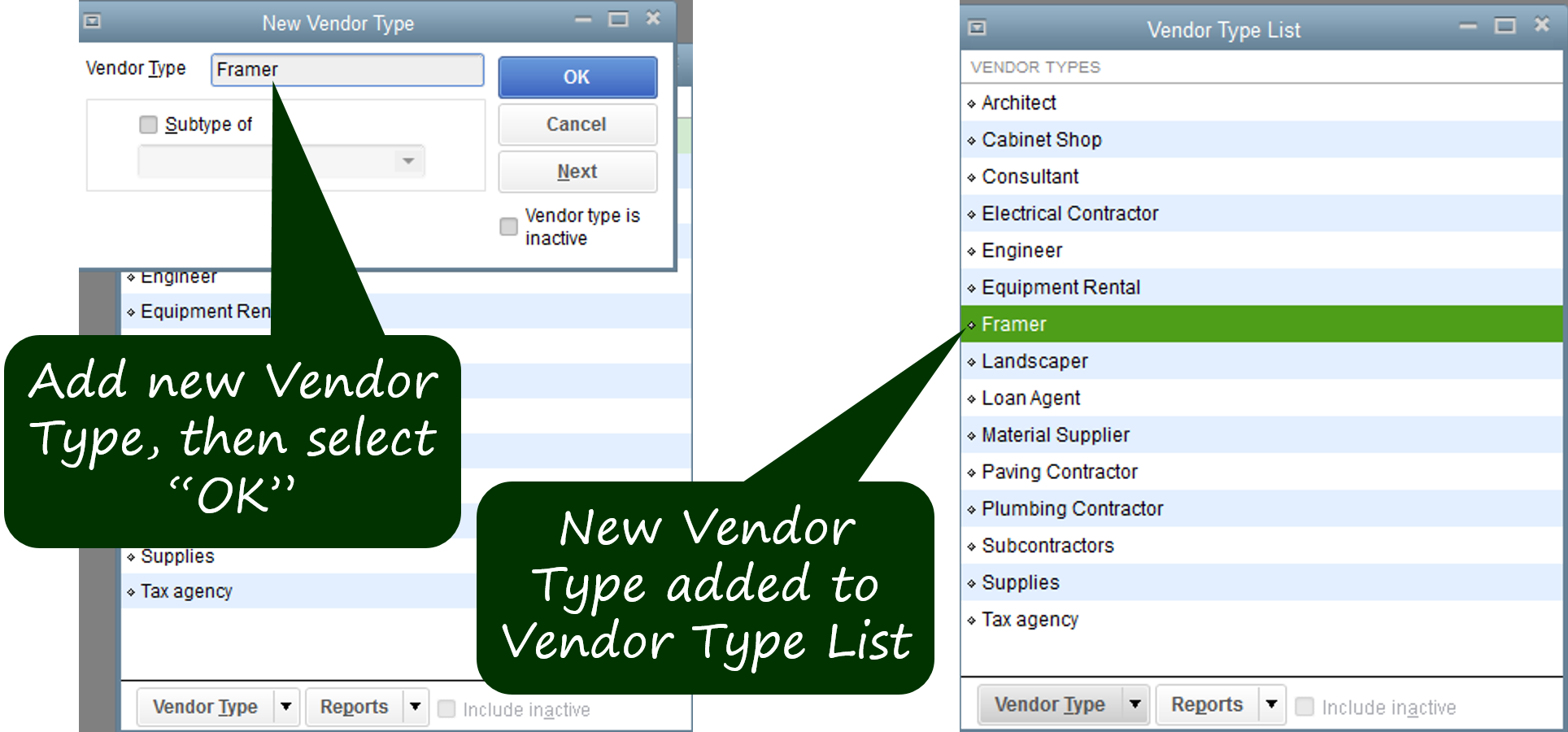
One Note here...
You could simply create a vendor type called “Subcontractor”. Since we are interested in monitoring subcontractor insurance requirements, that would probably suffice. I chose to track subcontractors by phases, though, thinking that this might have additional utility down the road. For ease of entry, you could just add the type “subcontractors” now and, if you needed it later, come back in to this drop-down to add the individual contractor types (Framer, Electrician, Drywaller, etc.). Adding just “Subcontractors” will make it easier to create the report we are going to produce later in this exercise.
Add Vendor Information
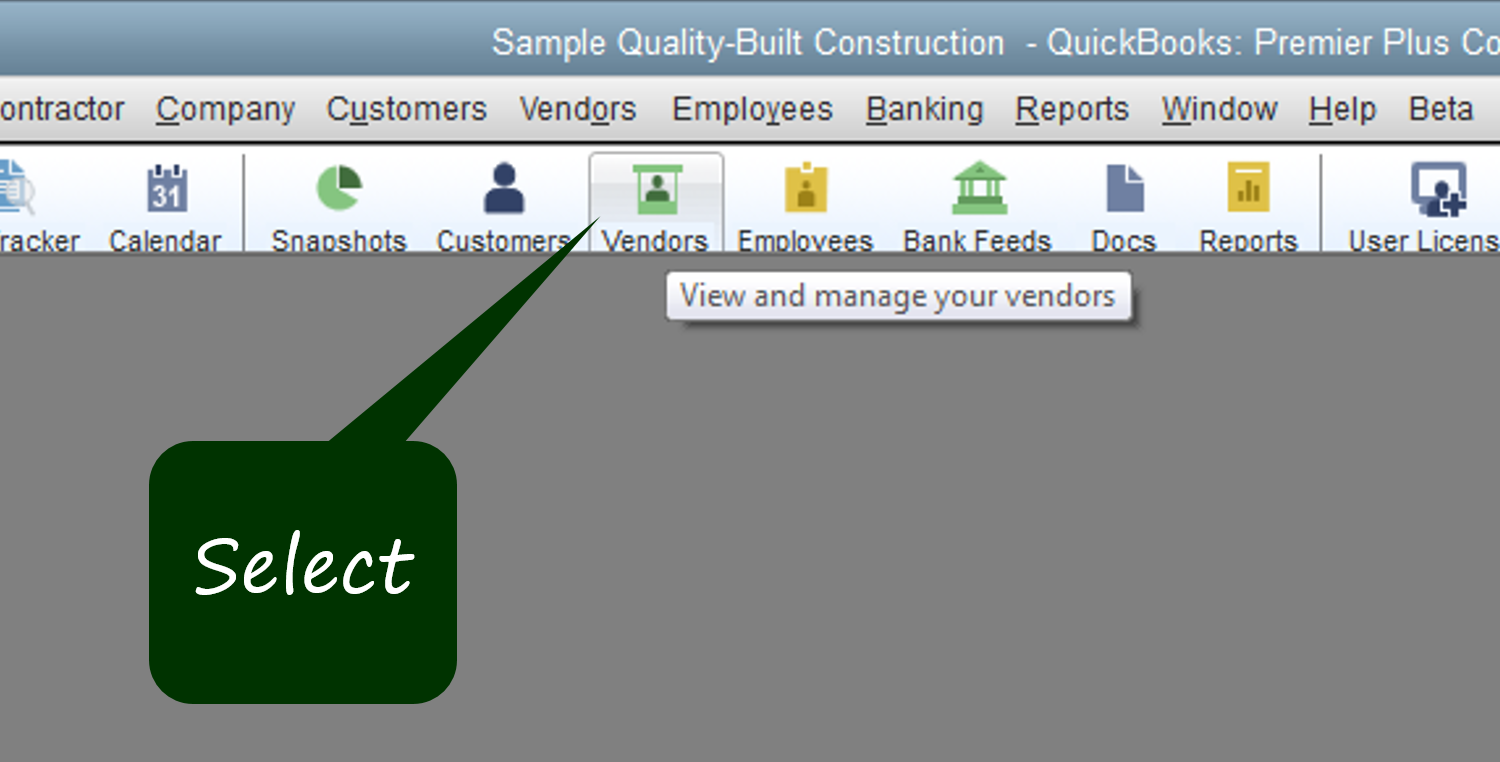
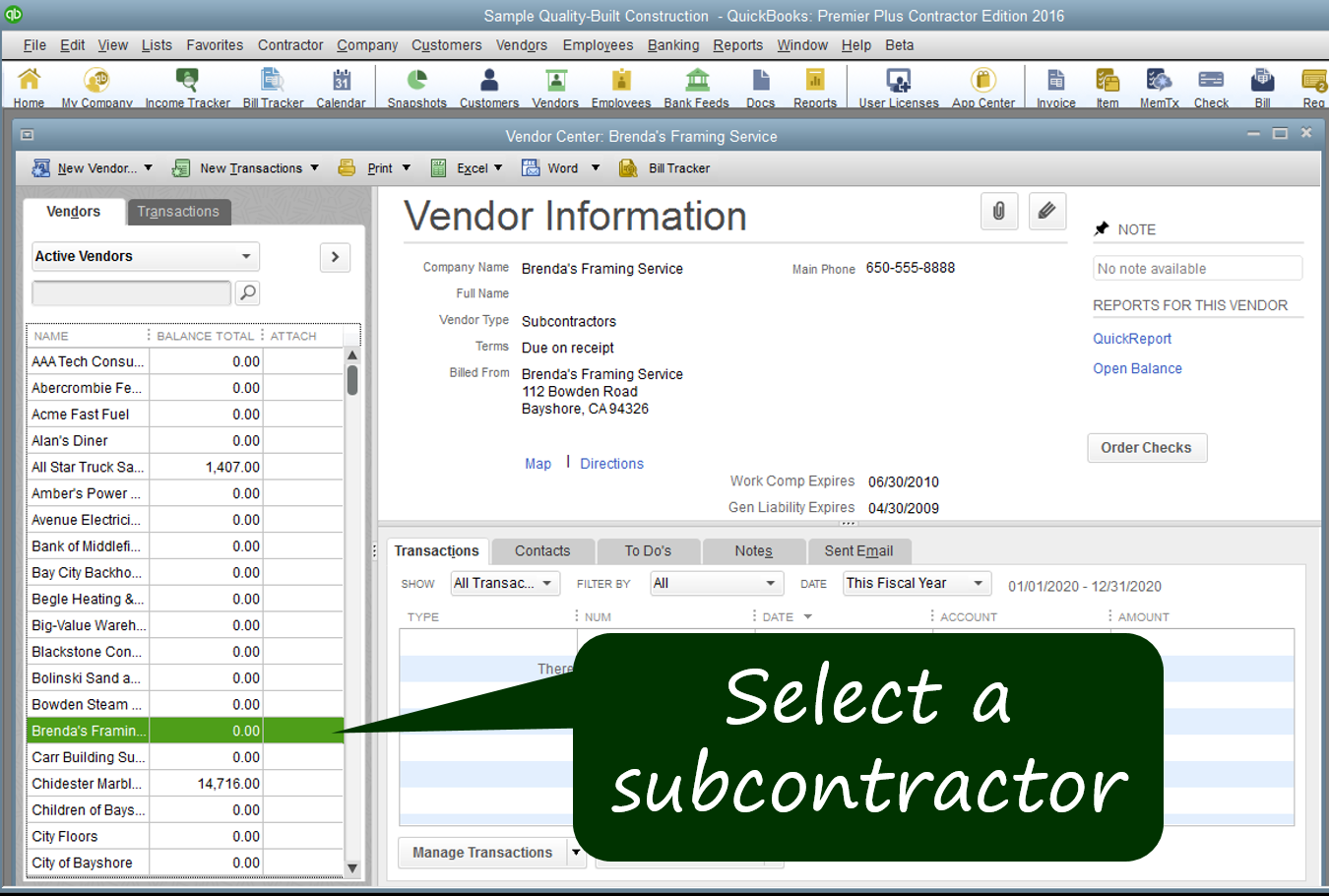
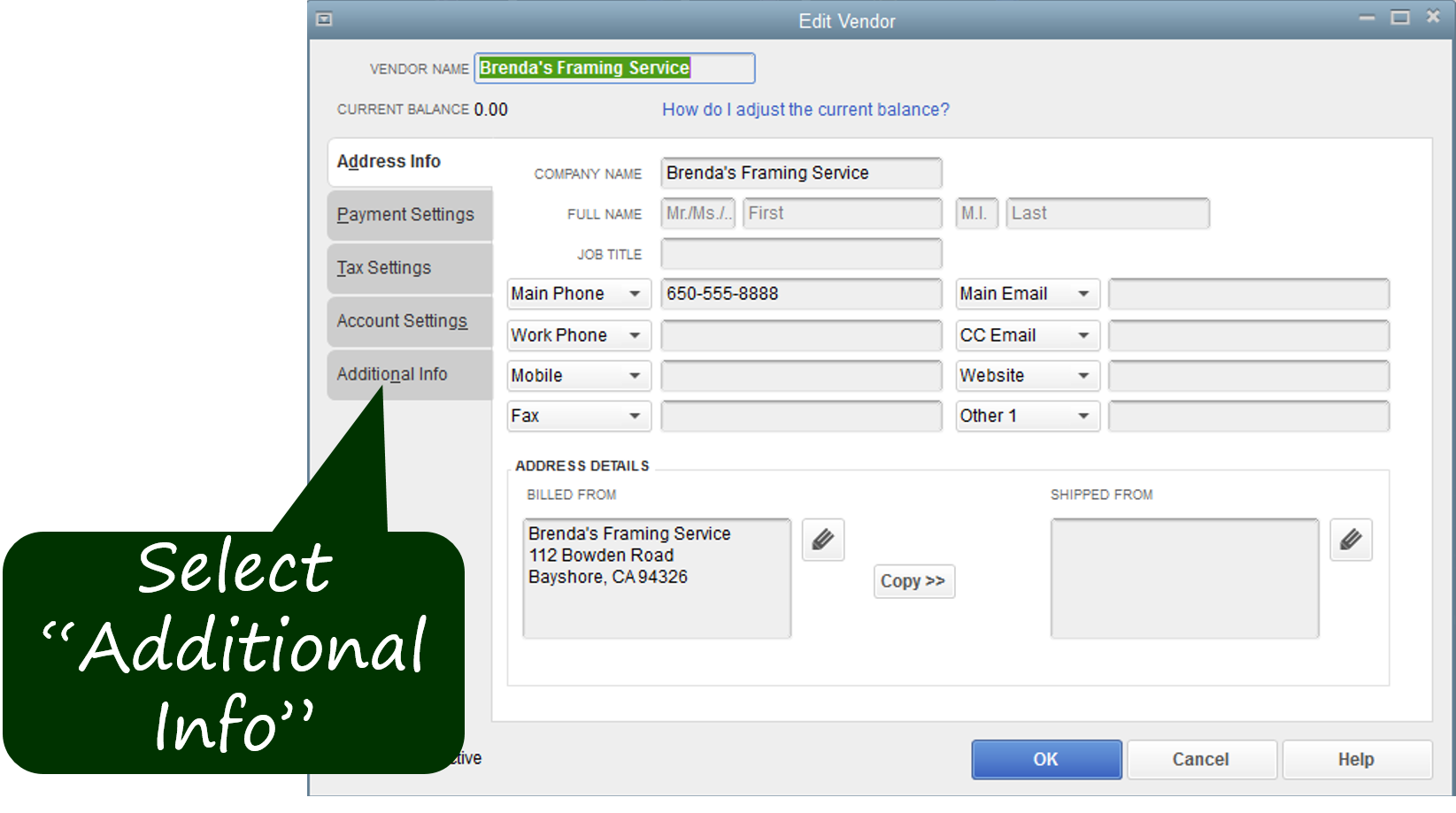
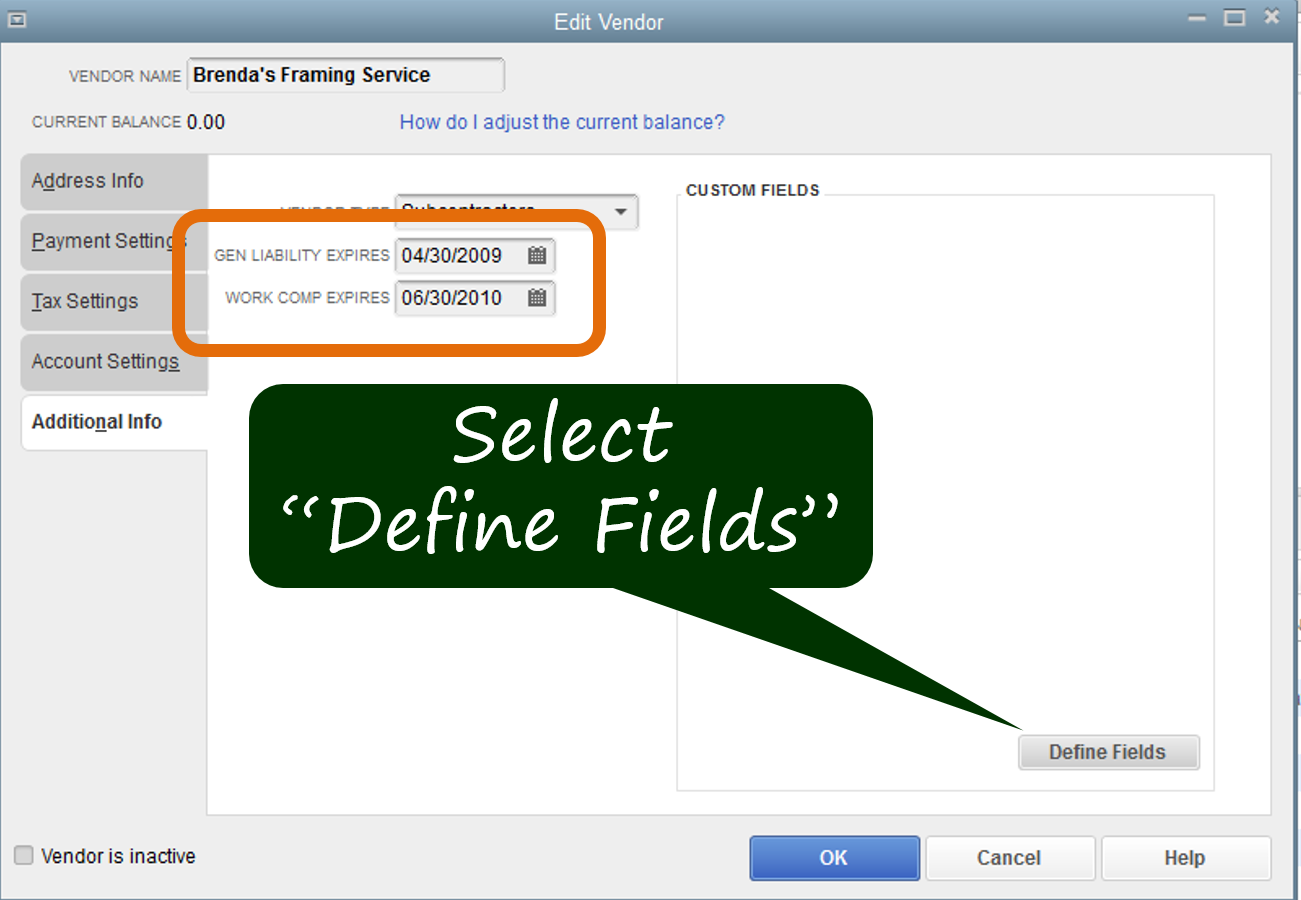
Note that the fields for Expiration are already available.
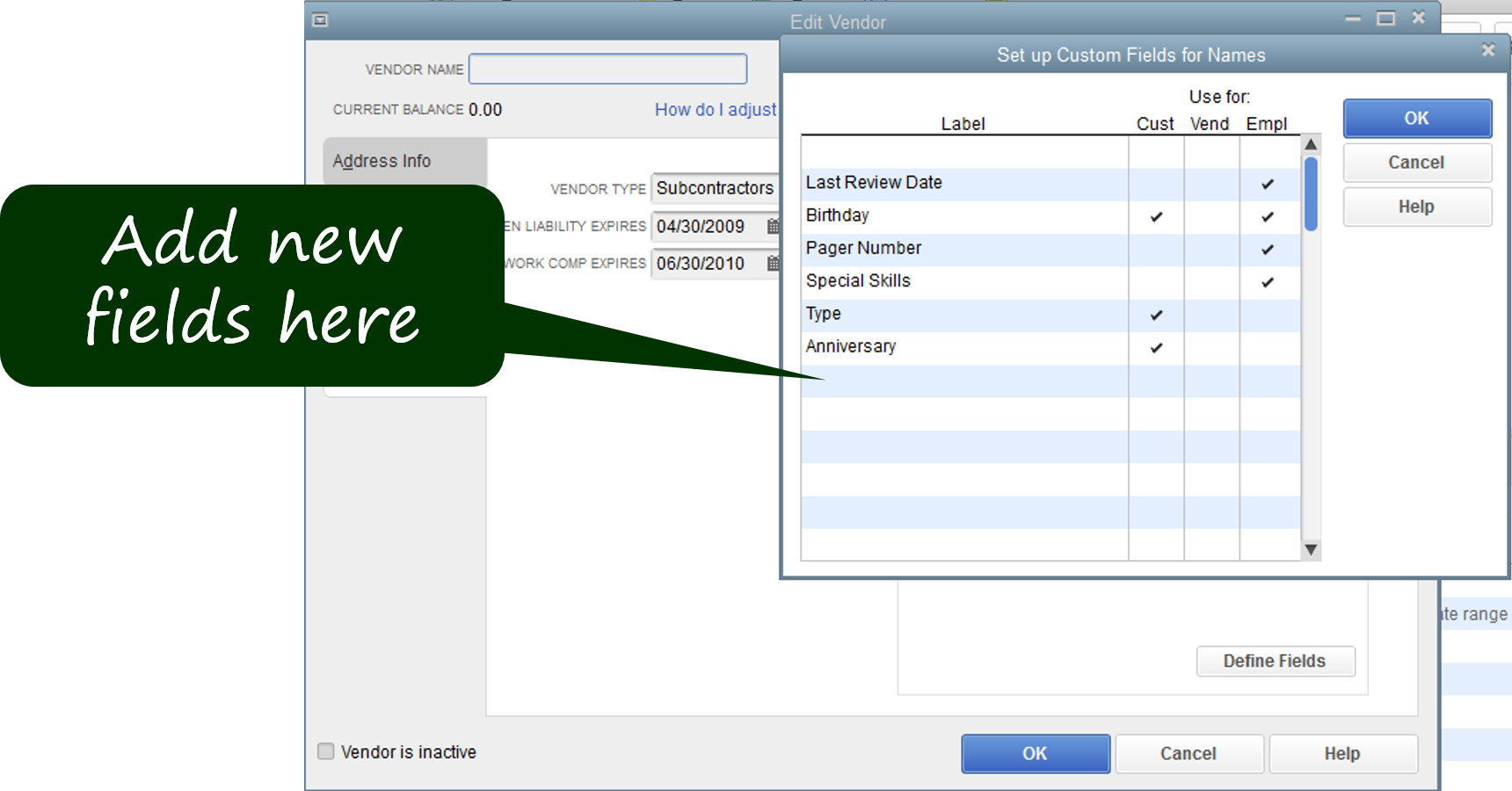
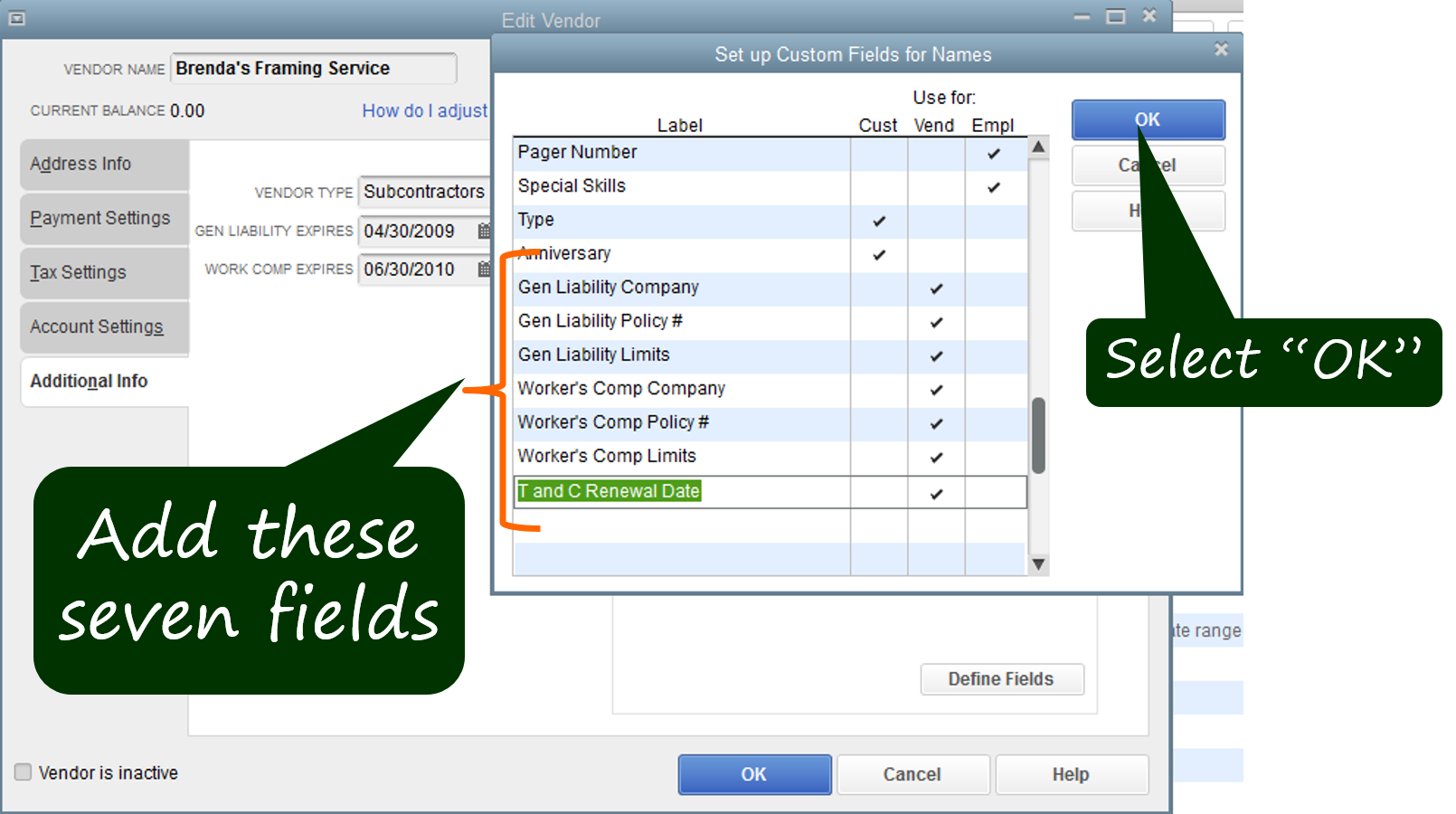
The seven fields you will want to add include:
- Gen Liability Company
- Gen Liability Policy #
- Gen Liability Limits
- Worker’s Comp Company
- Worker’s Comp Policy #
- Worker’s Comp Limits
- T and C Renewal Date
Once you have entered those seven labels, and confirmed that each is checked in the “Vend” column, select “OK”.
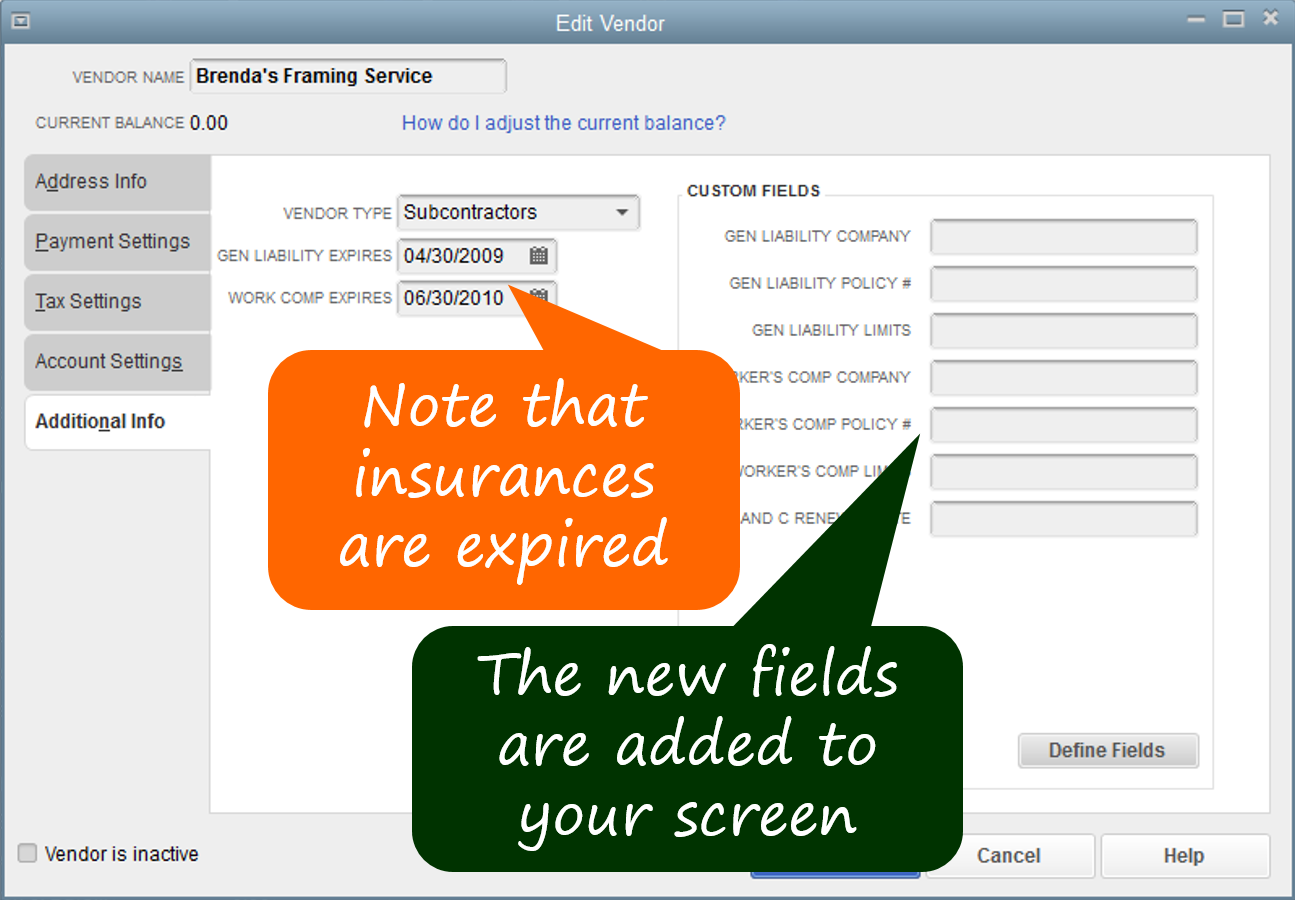
The seven new fields you added will be available on all Vendor "Additional Info" screens. You will use these fields only for subcontractors.
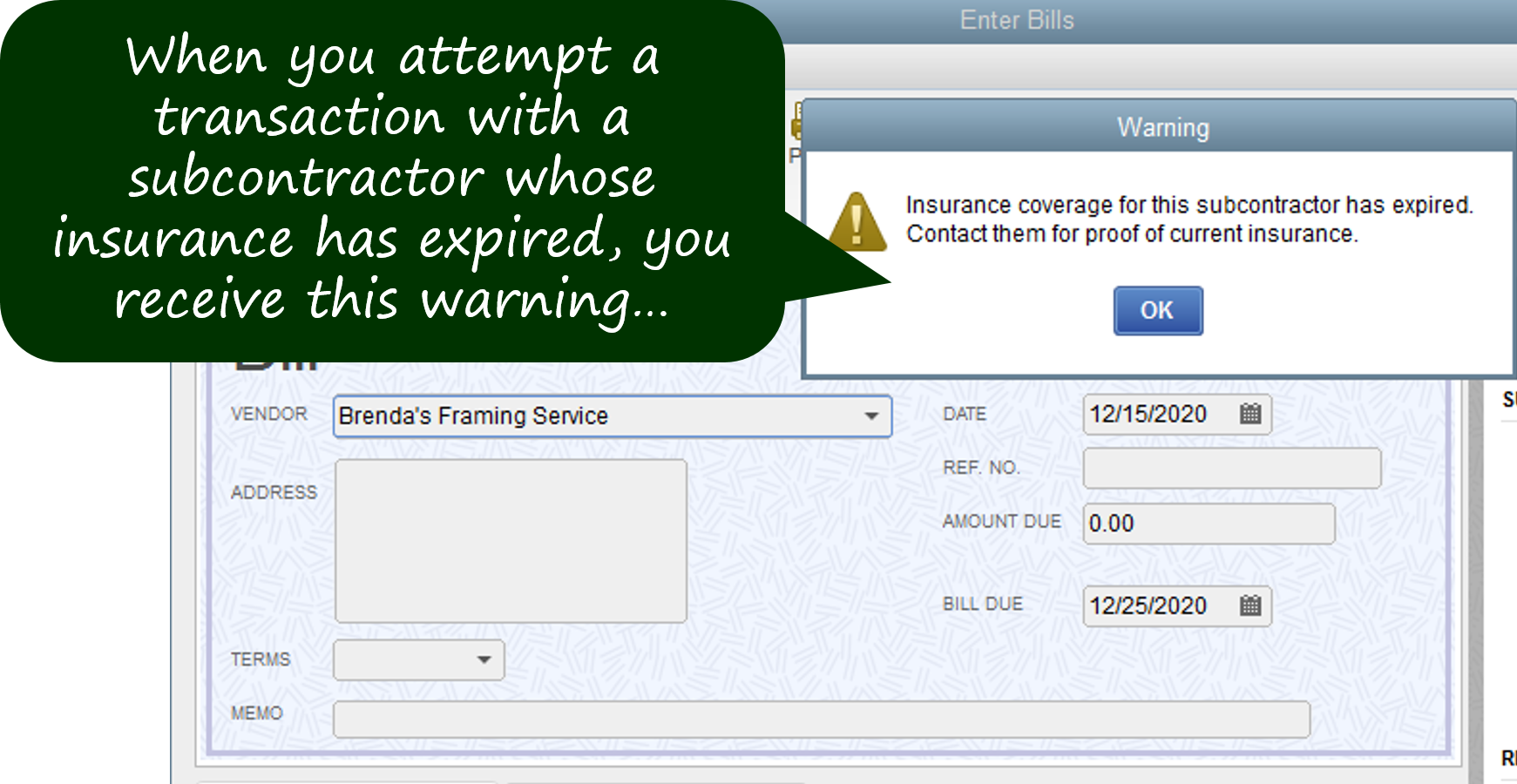
When the insurance expiration dates are passed, every time you try to transact with the subcontractor, you will receive this warning message and a suggestion to contact the sub to update the insurance coverage information.
You should not let the situation get to the point that you are seeing this warning, but if it does, immediately contact the subcontractor for the information required. Next, we will be building a report you can use to stay on top of the insurance expirations proactively.
When you see this warning, you can click “OK” and continue with the transaction. Make a mental note to contact the subcontractor regarding the expired insurance.
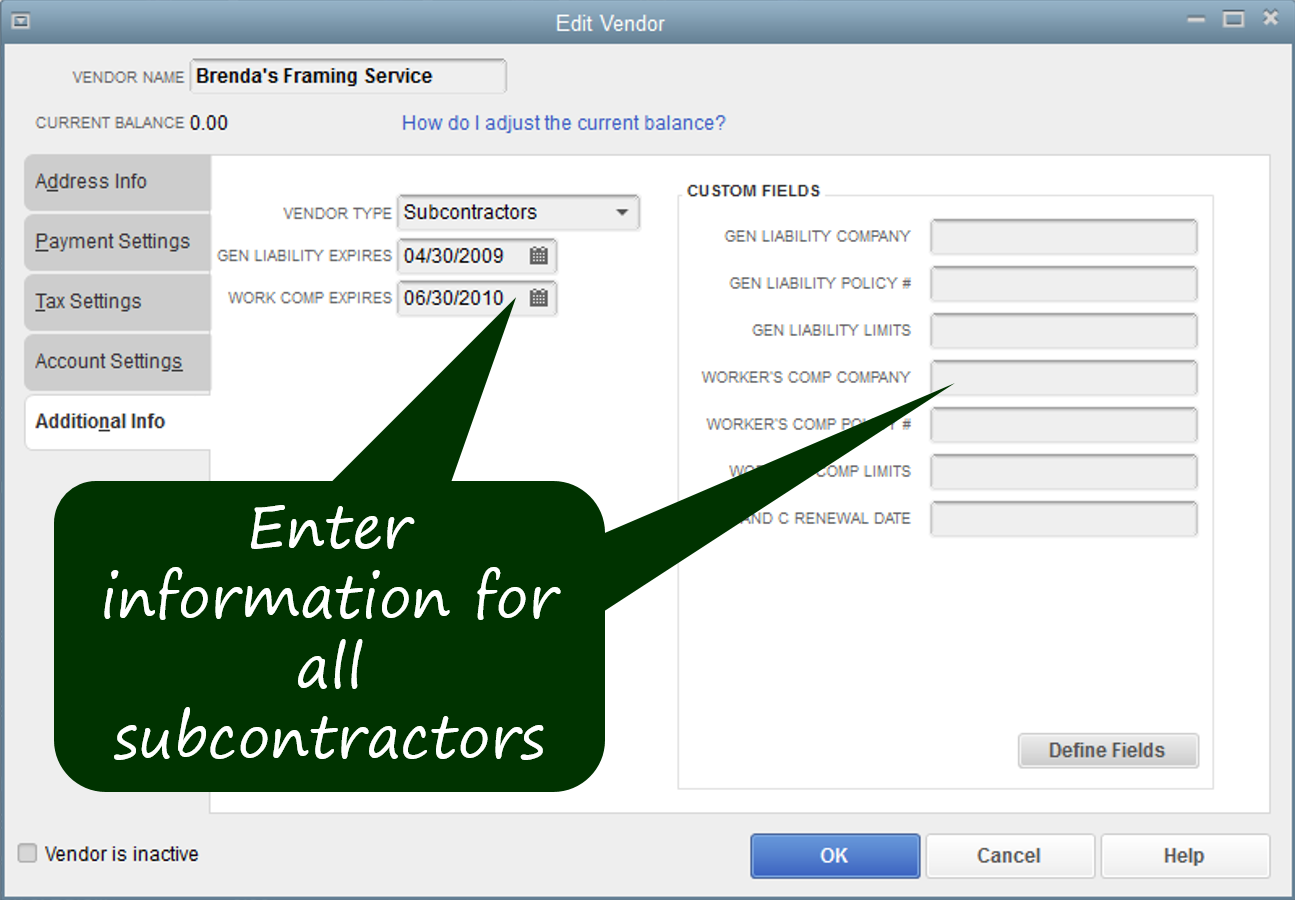
The information regarding insurance coverages should be available on the insurance certificates currently on file. If you do not have an insurance certificate on file for a subcontractor, contact them immediately and request an update.
The information for the Terms and Conditions renewal date will be available on the Terms and Conditions document, if you are using the Subcontractor Management System. Just look at the date of the last document and set the renewal date for 12 months in the future.
Create a Management Report
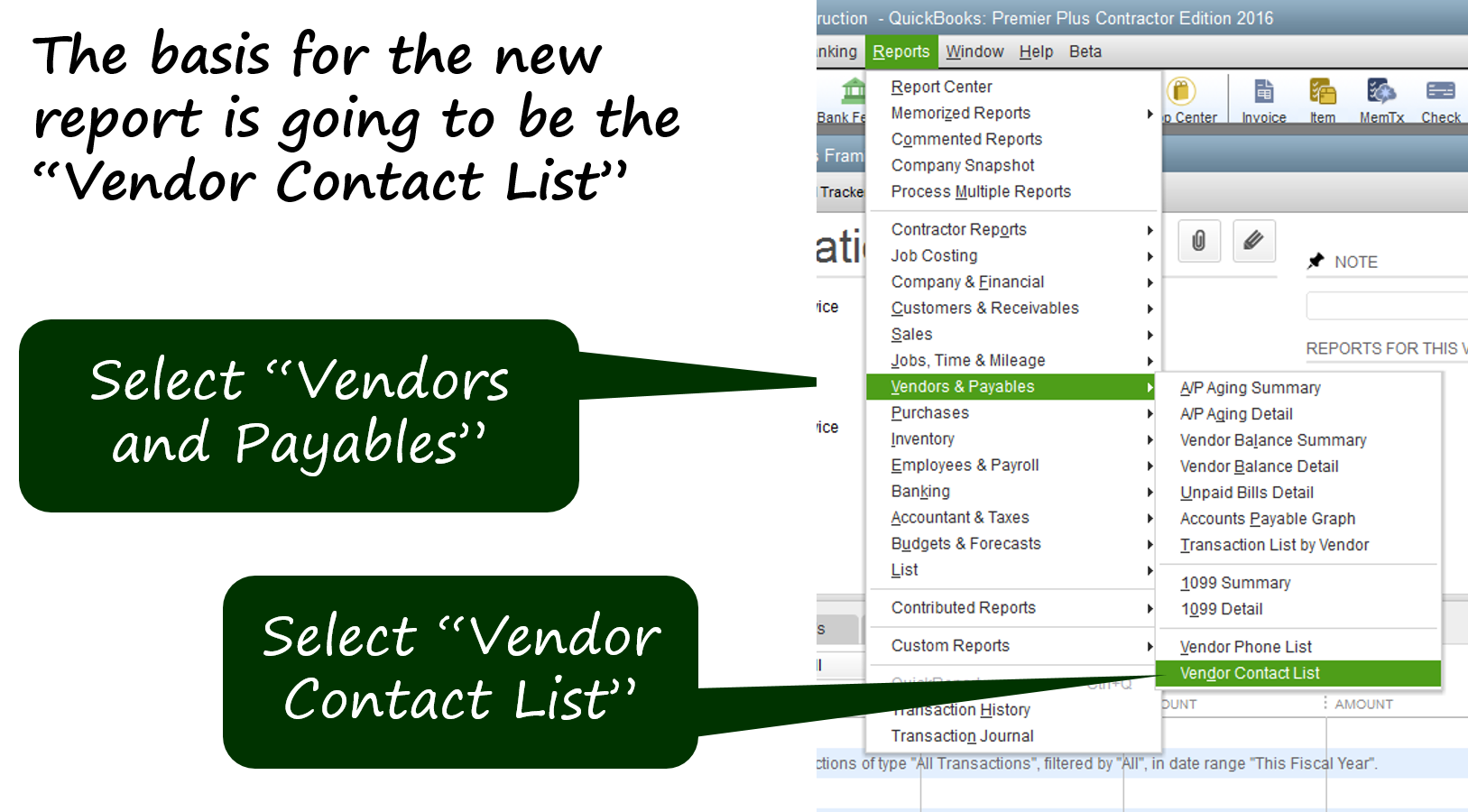
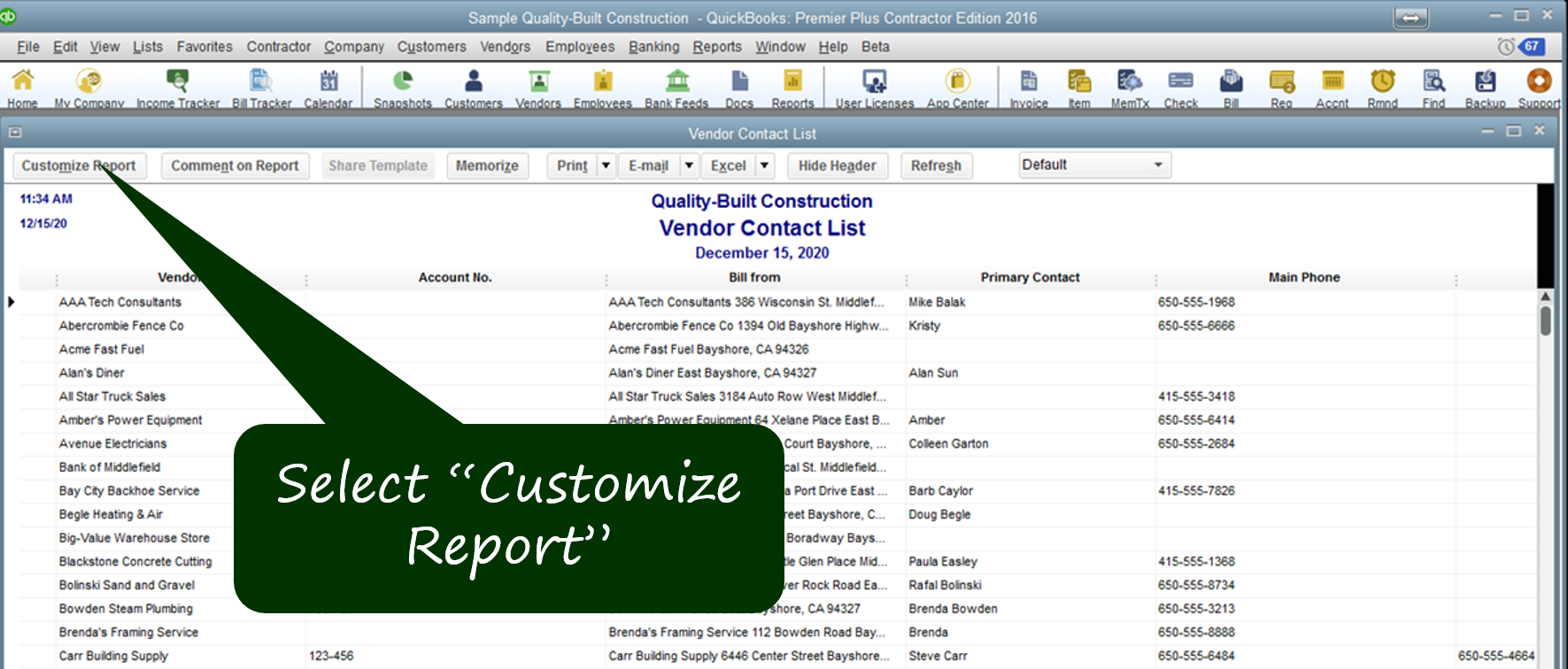
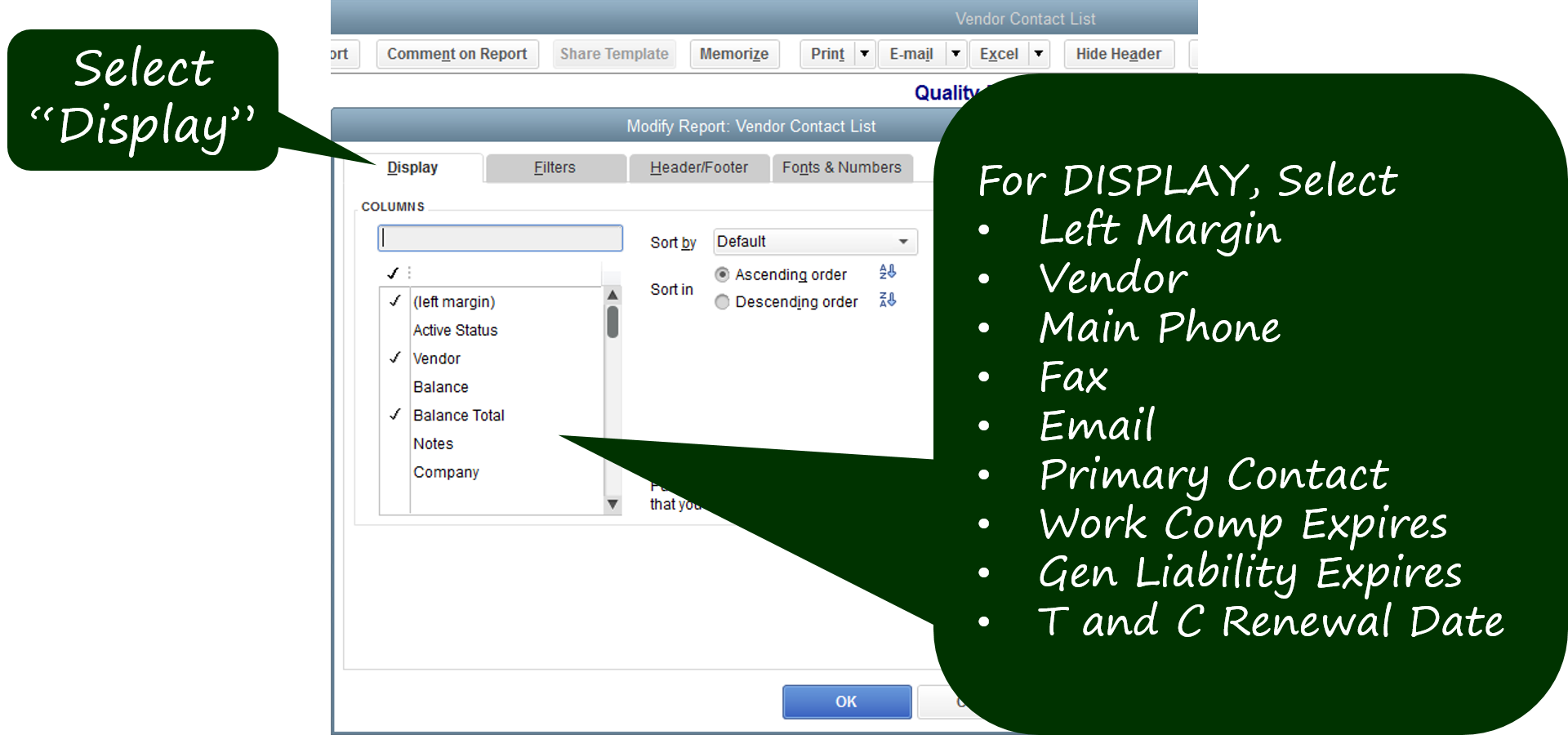
Select the fields shown to have the report show the information in which you are interested.
If a field is not on the list, but is checked in the default report, un-check it.
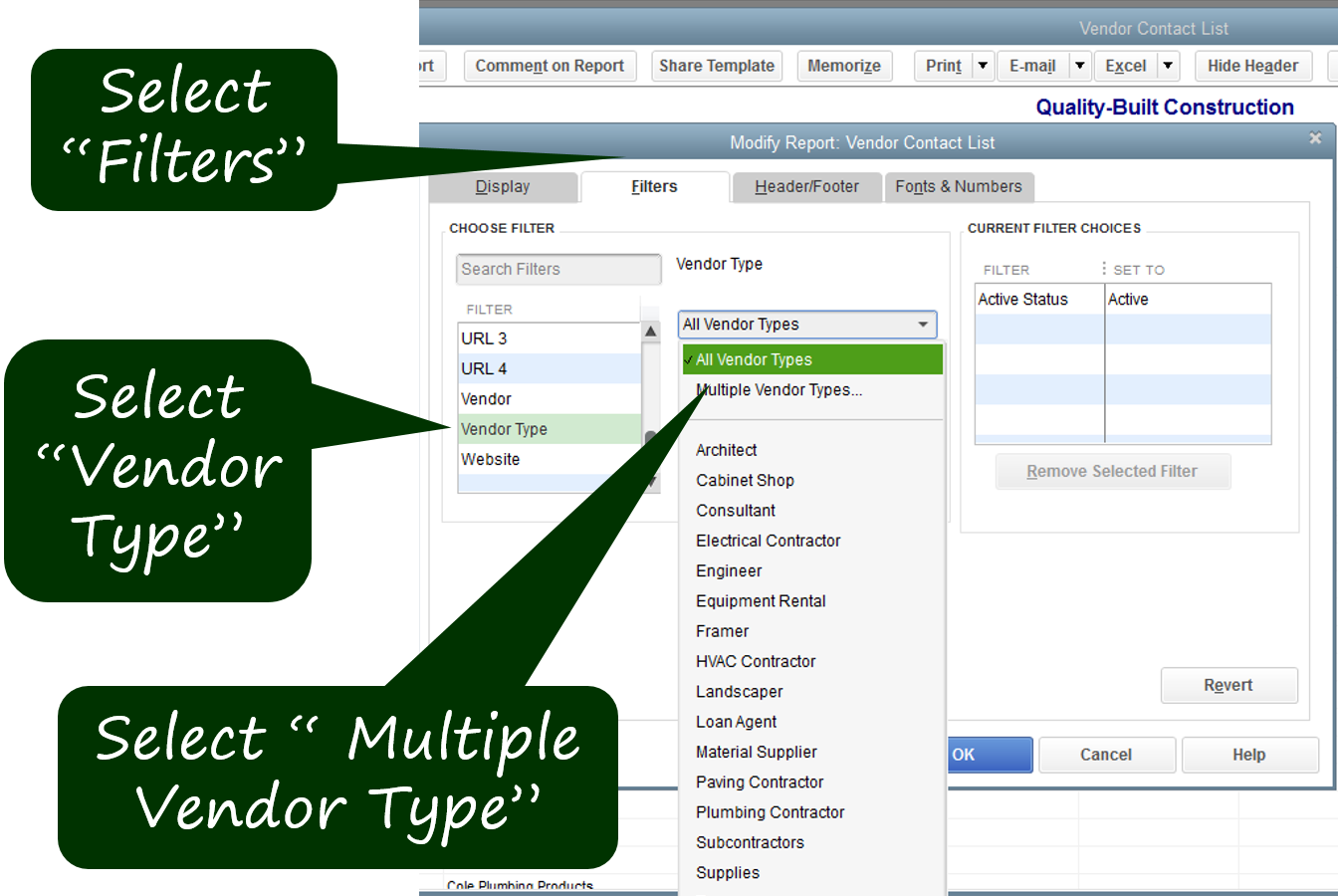
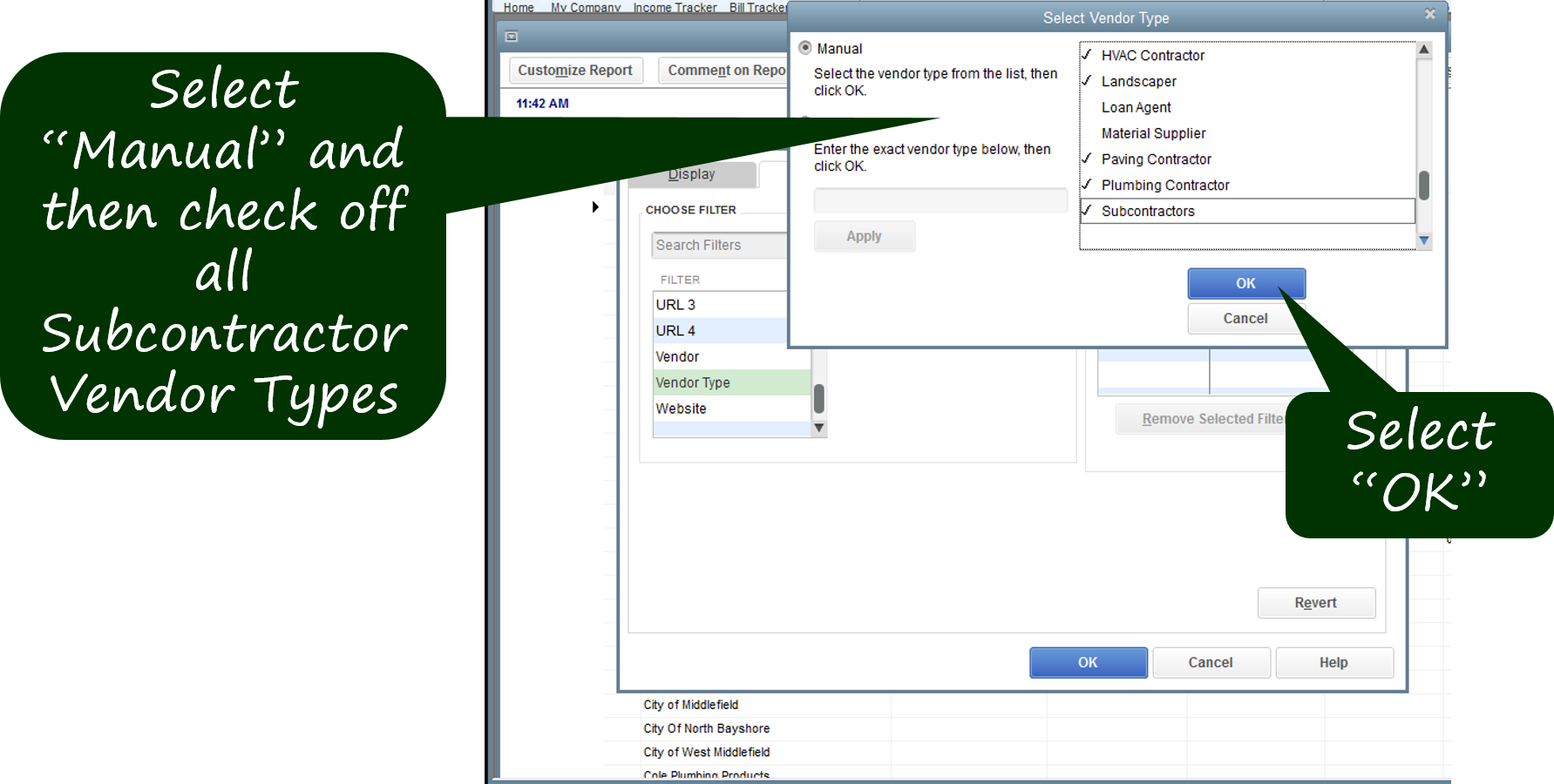
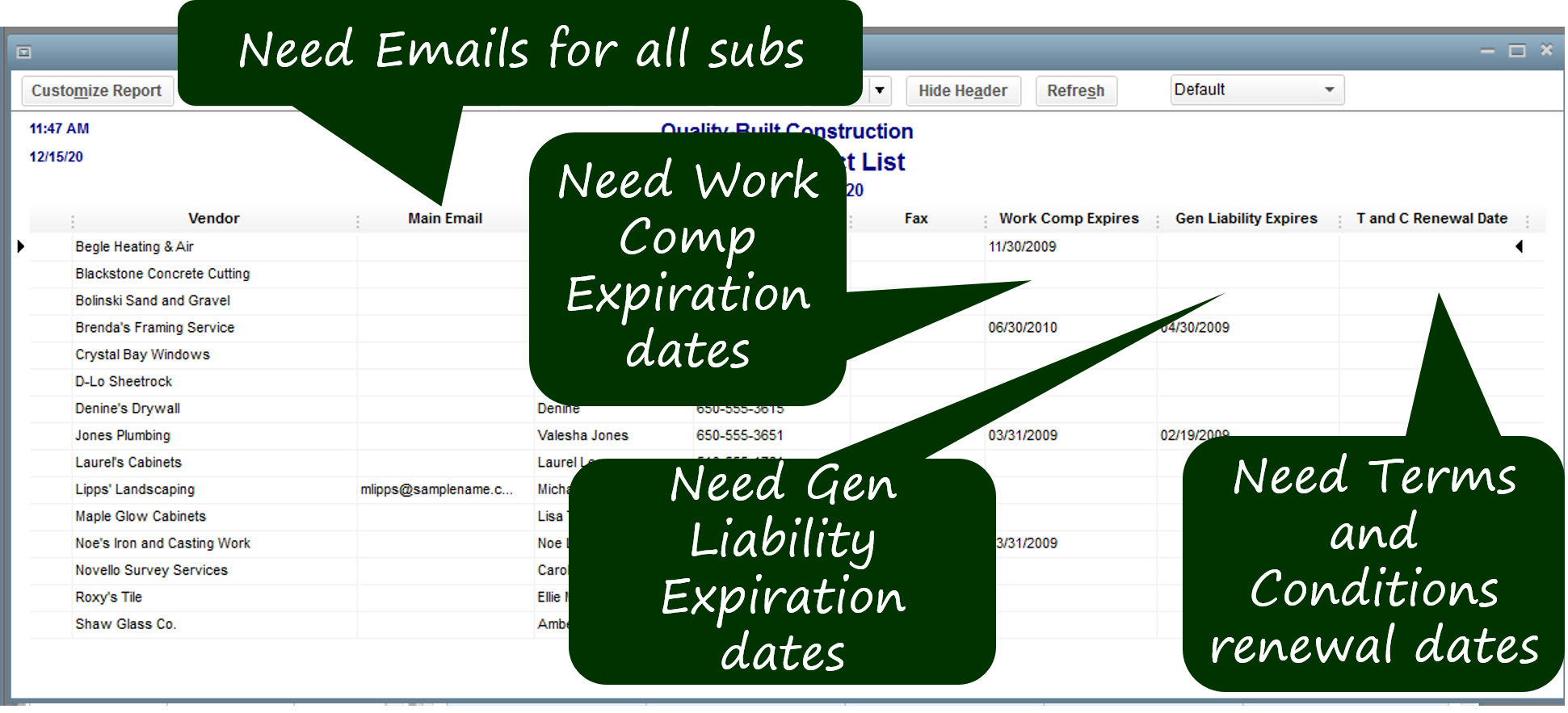
The nice thing about this report is that it shows which information is missing.
- You can see which Worker’s Comp information is missing;
- Which General Liability expiration dates are needed;
- Which Terms and Conditions are needing renewal;
- And which Company e-mail addresses are missing.
You can print this report once a month and flag any upcoming renewal dates. Then just email the subcontractor to let her know that you need an updated insurance certificate. This alerts the sub that you are tracking the information, and expect their cooperation.
You can also print this report when the insurance company does their annual audit of your insurance coverages. It will show the insurance company that your are serious about meeting your insurance requirements and maintaining your coverage.
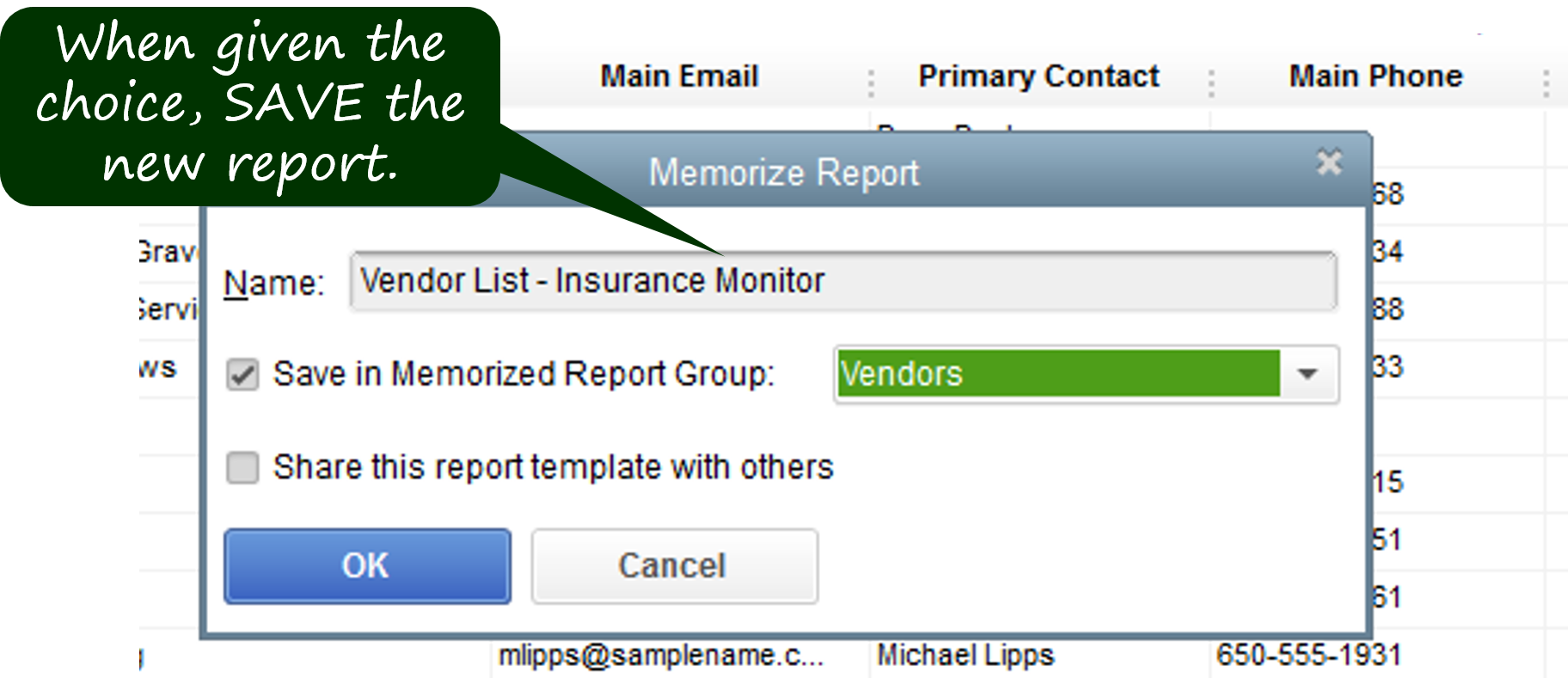
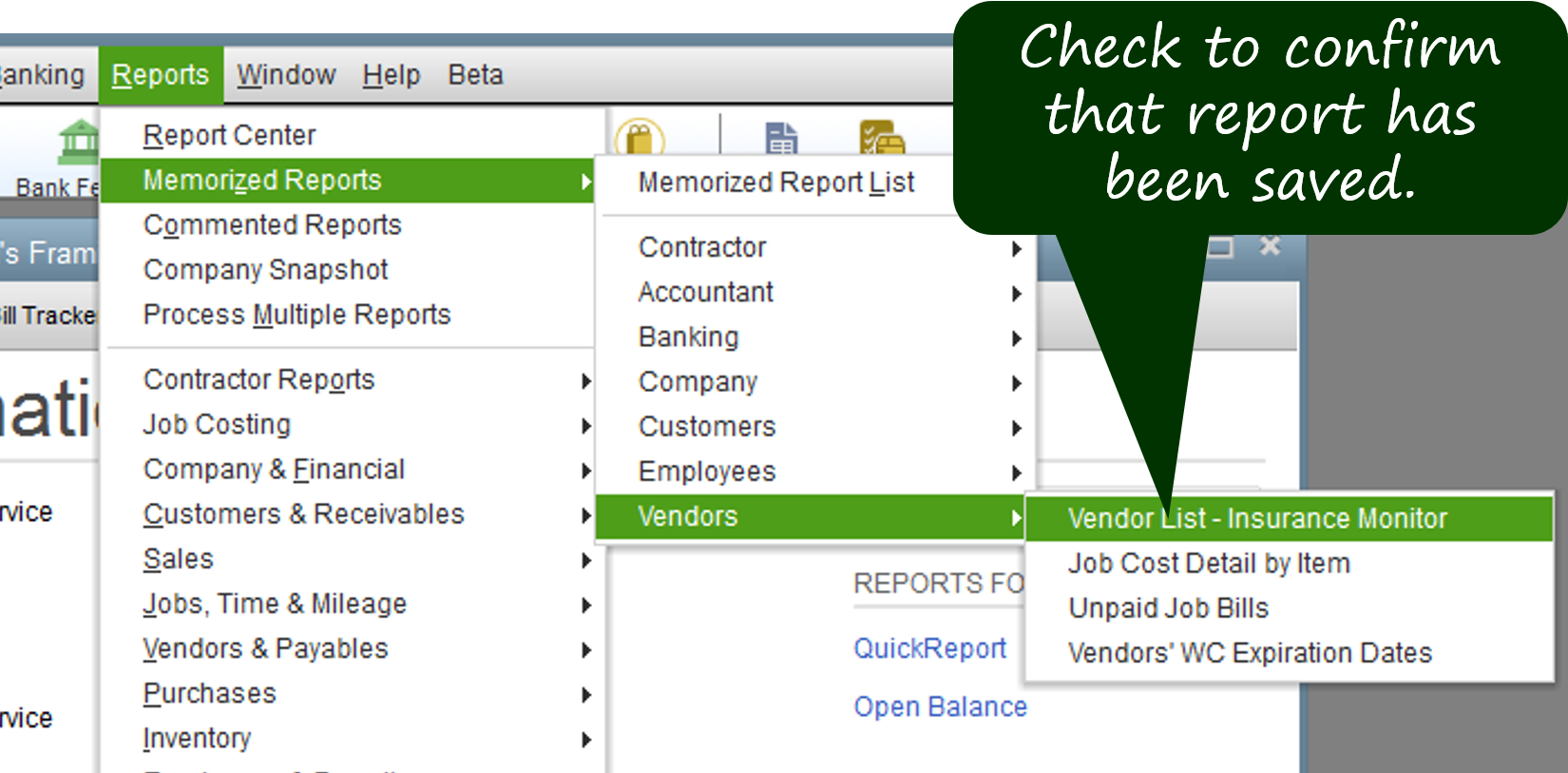
Check that the report is where it should be by going to
Reports > Memorized Reports > Vendors > and look for
“Vendor List – Insurance Monitor”